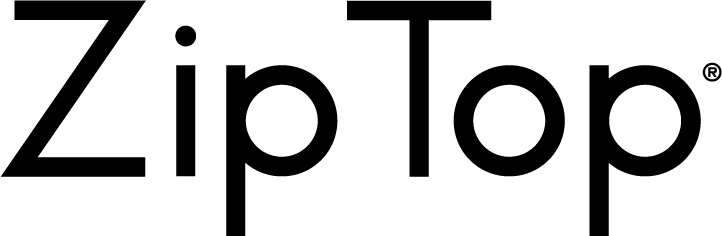Payment Instructions
For Online Transfer, Over the Counter or Gcash Payment, if you have received a payment instruction email from Paynamics Technologies Inc., you may follow the steps below:
1. Go to any BDO branch nationwide.
Find the nearest branch here.
2. Fill out the Deposit Slip with the following details:
- Account Number: 002040111669.
- Account Name: PAYNAMICS TECHNOLOGIES INC.
- Reference number and Payor’s Name: Details are sent by postmaster@notification.paynamics.net to your email
- Amount
3. Wait for one (1) business day or less for the posting of your payment. A confirmation email will be sent once your payment has been successfully posted.
1. Log in to your BDO online/mobile account and go to Bills Payment.
Click here.
2. Select company/biller name PAYEXPRESS (PAYNAMICS TECHNOLOGIES INC). and provide all the required fields:
- Subscriber Name and Number: Details are sent by postmaster@notification.paynamics.net to your email
- Amount
3. Wait for one (1) business day or less for the posting of your payment. A confirmation email will be sent once your payment has been successfully posted.
1. Log in to your Unionbank online/mobile account and select Transact then Pay Bills.
Click here.
2. Select company/biller name PAYEXPRESS and provide all the required fields:
- Reference Number: Details are sent by postmaster@notification.paynamics.net to your email
- Amount
3. Wait for one (1) business day or less for the posting of your payment. A confirmation email will be sent once your payment has been successfully posted.
1. Go to any PNB Branch nationwide.
Find the nearest branch here.
2. Fill out the Deposit / Bills Payment Slip with the following details:
- Account / Merchant Name: PayExpress
- Reference Number: Details are sent by postmaster@notification.paynamics.net to your email
- Amount
3. Wait for one (1) business day or less for the posting of your payment. A confirmation email will be sent once your payment has been successfully posted.
1. Log in to your Unionbank online/mobile account and select Pay Bills.
Click here.
2. Select company/biller name PAYEXPRESS and provide all the required fields:
- Reference Number: Details are sent by postmaster@notification.paynamics.net to your email
- Amount
3. Wait for one (1) business day or less for the posting of your payment. A confirmation email will be sent once your payment has been successfully posted.
1. Go to any Security Branch nationwide.
Find the nearest branch here.
2. Fill out the Deposit Slip with the following details:
- Account Name: PAYNAMICS TECHNOLOGIES INC.
- Reference number and Payor’s Name: Details are sent by postmaster@notification.paynamics.net to your email
- Amount
3. Wait for one (1) business day or less for the posting of your payment. A confirmation email will be sent once your payment has been successfully posted.
1. Log in to your Security Bank online/mobile account. Upon successful log-in, click Payments & Transfers and select Pay Bills.
Click here.
2. Select biller name PAYEXPRESS (PAYNAMICS TECHNOLOGIES INC) and provide all the required fields:
- Amount
- Subscriber Number: Details are sent by postmaster@notification.paynamics.net to your email
3. Wait for one (1) business day or less for the posting of your payment. A confirmation email will be sent once your payment has been successfully posted.
1. Log in to the GCash App and select Pay Bills.
2. Select biller name PAYEXPRESS (PAYNAMICS TECHNOLOGIES INC) and provide all the required fields:
- Reference number and Payor’s Name: Details are sent by postmaster@notification.paynamics.net to your email
- Contact Number
- Amount
3. You will receive a text from 2282 to confirm your transaction by keying in your MPIN
4. Enter your MPIN within 5 minutes
5. You will receive a text message for the status of your payment using Gcash.
6. Wait for one (1) business day or less for the posting of your payment. A confirmation email will be sent once your payment has been successfully posted.
1. Go to any BDO branch nationwide.
Find the nearest branch here.
2. Fill out the Deposit Slip with the following details:
- Account Number: 002040111669.
- Account Name: PAYNAMICS TECHNOLOGIES INC.
- Reference number and Payor’s Name: Details are sent by postmaster@notification.paynamics.net to your email
- Amount
3. Wait for one (1) business day or less for the posting of your payment. A confirmation email will be sent once your payment has been successfully posted.
1. Log in to your BDO online/mobile account and go to Bills Payment.
Click here.
2. Select company/biller name PAYEXPRESS (PAYNAMICS TECHNOLOGIES INC). and provide all the required fields:
- Subscriber Name and Number: Details are sent by postmaster@notification.paynamics.net to your email
- Amount
3. Wait for one (1) business day or less for the posting of your payment. A confirmation email will be sent once your payment has been successfully posted.
1. Log in to your Unionbank online/mobile account and select Transact then Pay Bills.
Click here.
2. Select company/biller name PAYEXPRESS and provide all the required fields:
- Reference Number: Details are sent by postmaster@notification.paynamics.net to your email
- Amount
3. Wait for one (1) business day or less for the posting of your payment. A confirmation email will be sent once your payment has been successfully posted.
1. Go to any PNB Branch nationwide.
Find the nearest branch here.
2. Fill out the Deposit / Bills Payment Slip with the following details:
- Account / Merchant Name: PayExpress
- Reference Number: Details are sent by postmaster@notification.paynamics.net to your email
- Amount
3. Wait for one (1) business day or less for the posting of your payment. A confirmation email will be sent once your payment has been successfully posted.
1. Log in to your Unionbank online/mobile account and select Pay Bills.
Click here.
2. Select company/biller name PAYEXPRESS and provide all the required fields:
- Reference Number: Details are sent by postmaster@notification.paynamics.net to your email
- Amount
3. Wait for one (1) business day or less for the posting of your payment. A confirmation email will be sent once your payment has been successfully posted.
1. Go to any Security Branch nationwide.
Find the nearest branch here.
2. Fill out the Deposit Slip with the following details:
- Account Name: PAYNAMICS TECHNOLOGIES INC.
- Reference number and Payor’s Name: Details are sent by postmaster@notification.paynamics.net to your email
- Amount
3. Wait for one (1) business day or less for the posting of your payment. A confirmation email will be sent once your payment has been successfully posted.
1. Log in to your Security Bank online/mobile account. Upon successful log-in, click Payments & Transfers and select Pay Bills.
Click here.
2. Select biller name PAYEXPRESS (PAYNAMICS TECHNOLOGIES INC) and provide all the required fields:
- Amount
- Subscriber Number: Details are sent by postmaster@notification.paynamics.net to your email
3. Wait for one (1) business day or less for the posting of your payment. A confirmation email will be sent once your payment has been successfully posted.
1. Log in to the GCash App and select Pay Bills.
2. Select biller name PAYEXPRESS (PAYNAMICS TECHNOLOGIES INC) and provide all the required fields:
- Reference number and Payor’s Name: Details are sent by postmaster@notification.paynamics.net to your email
- Contact Number
- Amount
3. You will receive a text from 2282 to confirm your transaction by keying in your MPIN
4. Enter your MPIN within 5 minutes
5. You will receive a text message for the status of your payment using Gcash.
6. Wait for one (1) business day or less for the posting of your payment. A confirmation email will be sent once your payment has been successfully posted.
Notes:
- Make sure to check the email of Paynamics Technologies Inc., (postmaster@notification.paynamics.net) for the Reference/ Subscriber Number
- All customers have 2 business days to settle the payment. Your reference number will no longer be valid once you exceed the given lead time.
Contacting Billing Support:
For payment or billing inquiries, please email Paynamics Technologies Inc. at cs@paynamics.net and Focus Global Inc. at onlinestore@focusglobalinc.com. You may also call Paynamics at (632) 8330-8772.